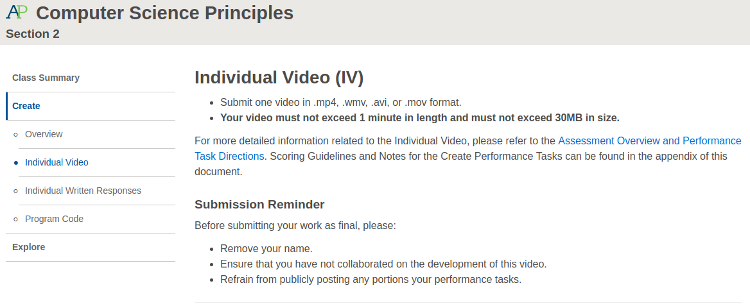Create Task 3: Video Production
AP Digital Portfolio: Submit your video assignment to this grading platform.
Comprehensive Guide
- The folloiwng is a comprehensive guide to aid you in this task. It contains a great deal of tips and hints that will help you complete this project.
| Description | File Size | File Name |
|---|---|---|
| Create Task Comprehensive Guide | 369KB | createTaskComprehensiveGuide.pdf |
Task Outline
- Due Date: To be announced.
- Total Points: 10
- Make a video that demonstrates the running of at least one significant feature of your program.
Make a Video that Demonstrates your Software Application
- You may use any mainstream screencasting software to generate your video.
- Your video must be created using one of the following file formats:
.mp4.wmv.avi.mov
- Also, your video is must adhere to the following constraints:
- The duration of the video must not exceed 60 seconds.
- The file size of the video must not exceed 30 MB.
- Do not select the high-definition(HD) option of your screencast software. Try to keep the resolution of your video at a reasonable level.
Hints
- Make sure that the video runs continuously. Your video should show the output of your actual code running. It can't just be a series of screenshots.
- Show at least one feature of your software application. Your program does not have to be fully complete, as long as you can demonstrate one major feature that's running.
- Describe the intended purpose of the program, in other words, the intended goal or objective of the program. You should do this by providing a spoken narration in your video.
- Make sure that you can connect the purpose of your program to what is shown in the video. If you only have one feature working, then describe the purpose of that feature.
Submission
- Submit your video file by uploading it to the AP Digital Porfolio platform.
- Click on the Create tab on the left-hand navigation menu. Then, select the Individual Video link. You should see the following webpage appear, which contains the Upload New button. Click on this button, and select the file you wish to upload.
- At this point, the webpage indicates that your file has successfully uploaded.
- IMPORTANT: DO NOT CLICK ON THE
Submit FinalBUTTON. - I need to inspect your submissions and ensure that they are complete. Once I am satisfied that your Create Task meets all of AP's requirements, then we can formally submit your work for official AP grading.