Problem Set 1: HelloWorld
Web-CAT: Submit Java programs to this automated grading platform.
Background
- Due Date: Monday, September 9, 2019
- Total Points: 10
- This problem set introduces you to the write-compile-run software development cycle, with a very simple code framework.
Code Distribution
| Description | File Size | File Name |
|---|---|---|
Java Source Code for HelloWorld |
3.9KB | pset01.zip |
Contents of pset01.zip:
PSet01SourceCode/
├── HelloWorld.class
├── HelloWorld.ctxt
├── HelloWorld.java
├── HelloWorldJUnitTest.class
├── HelloWorldJUnitTest.ctxt
├── HelloWorldJUnitTest.java
├── package.bluej
└── README.TXT
Specification
Using the Assignment Operator
-
Write a
Javaprogram in the fileHelloWorld.javathat uses the assignment operator to assign the messagehello worldto theStringvariablegreetings. -
You will write your solution in a method called
displayMessage(), right below the place where it says:YOUR CODE HERE. Make sure that the phrasehello worldis placed in the variablegreetings. Save your code by clicking on the Project menu and selecting Save.
Compiling your Java Program
- Now, you must compile your
Javaprogram. Go to the BlueJ project window and click on the Compile button. I have indicated it with my cursor in the following screenshot.
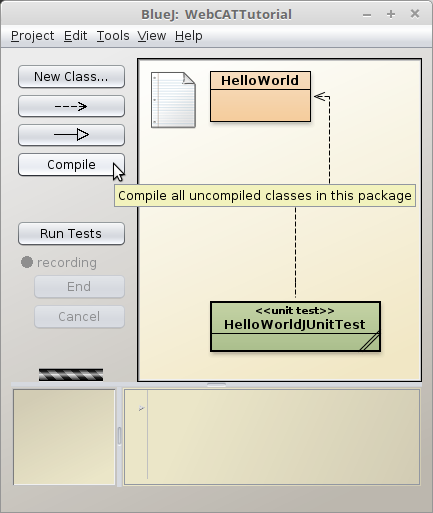
- If you have made an error in your code, then you must correct it before your code will successfully compile. For example, in the screenshot below, this is how BlueJ reacts when I leave off the terminating semicolon.
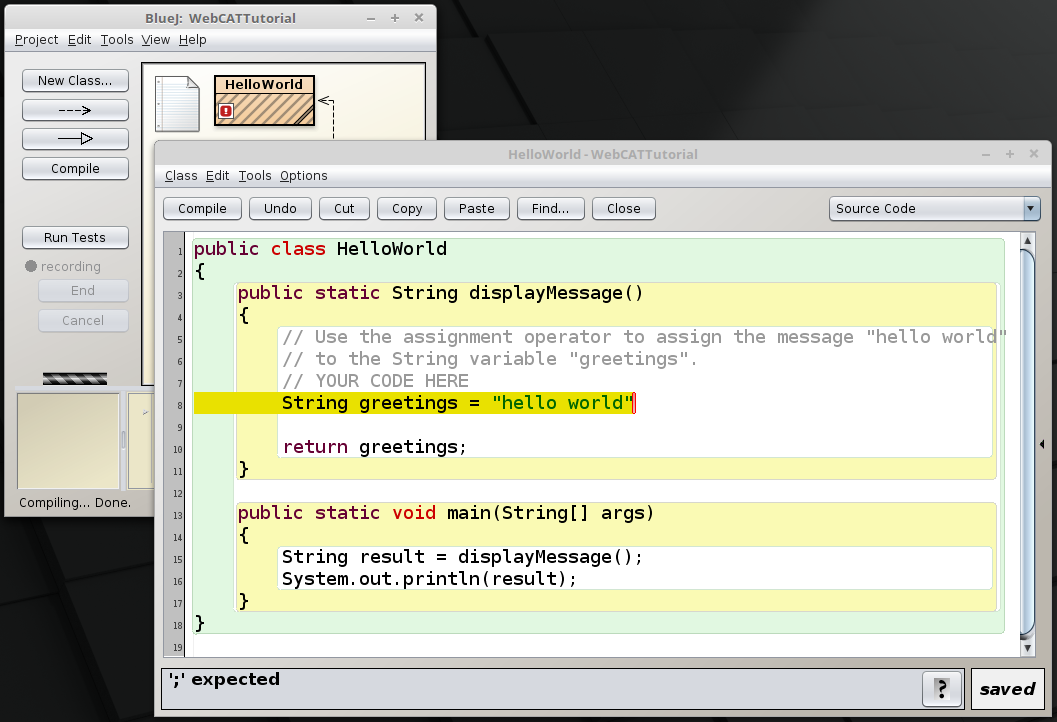
Executing your Java Program
- Now, you must run your
Javaprogram. Right-click on theHelloWorldmodule in the BlueJ project window, and a small menu box will appear. Select the option listed asvoid main(String[] args). I have indicated it in the screenshot below with my cursor.
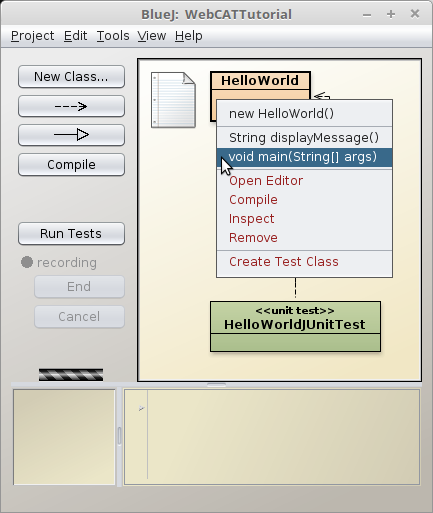
- Then, a Method Call dialog box should appear, like in the following screenshot. Click on the Ok button.

- Next, a Terminal Window should appear. You should see the
text
hello worldbeing displayed in the Terminal Window. This is exactly what we intended this program to do. If your result is something other than this, then you need to correct your program before the testing phase.
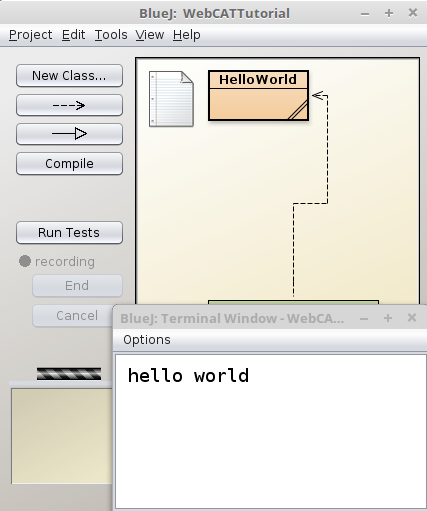
Testing
-
Now, we are going to verify that we have a correct
Javaprogram by using theJUnittesting feature of BlueJ. -
In order to run the
JUnittest bench, simply click on the Run Tests button. I have indicated it in the following screenshot with my cursor.
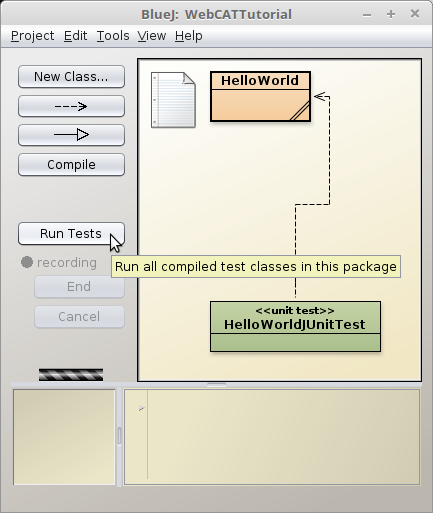
- Immediately after clicking on the Run Tests button, you should see a BlueJ: Test Results window appear. Since this in an example of a successful test, you should see a green bar appear. Also, the specific function that was tested has a green checkmark in front of it. Click on the Close button to exit.
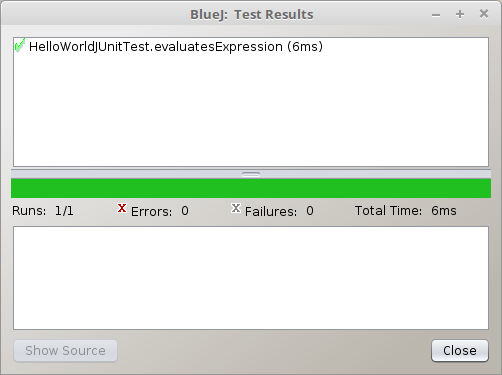
Submission
- Upload the file
HelloWorld.javato the Web-CAT automated grading platform.